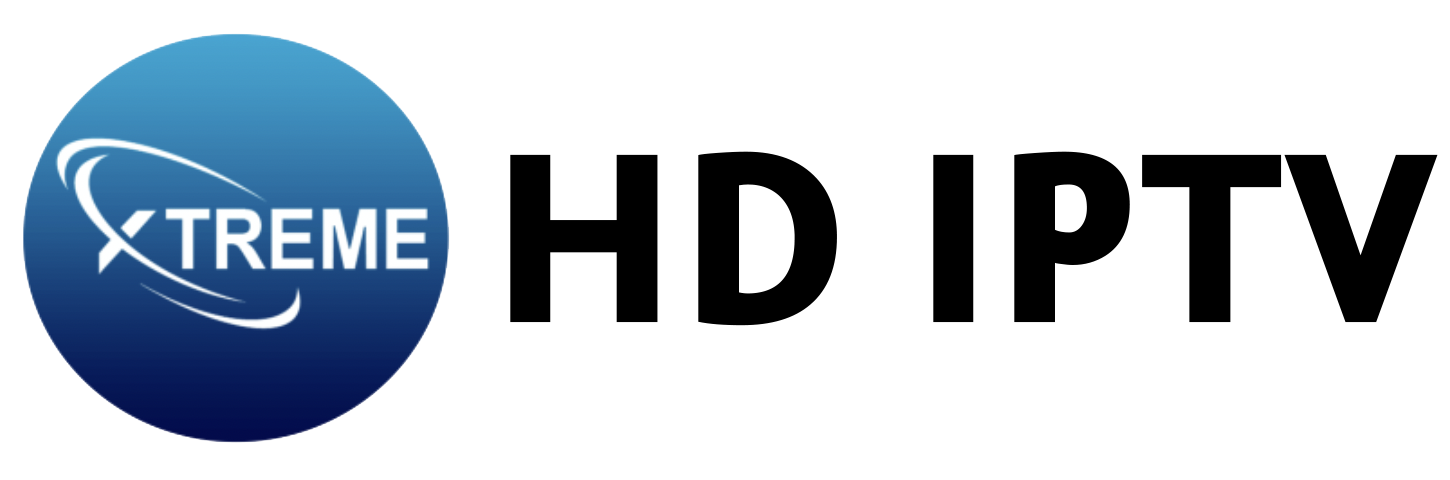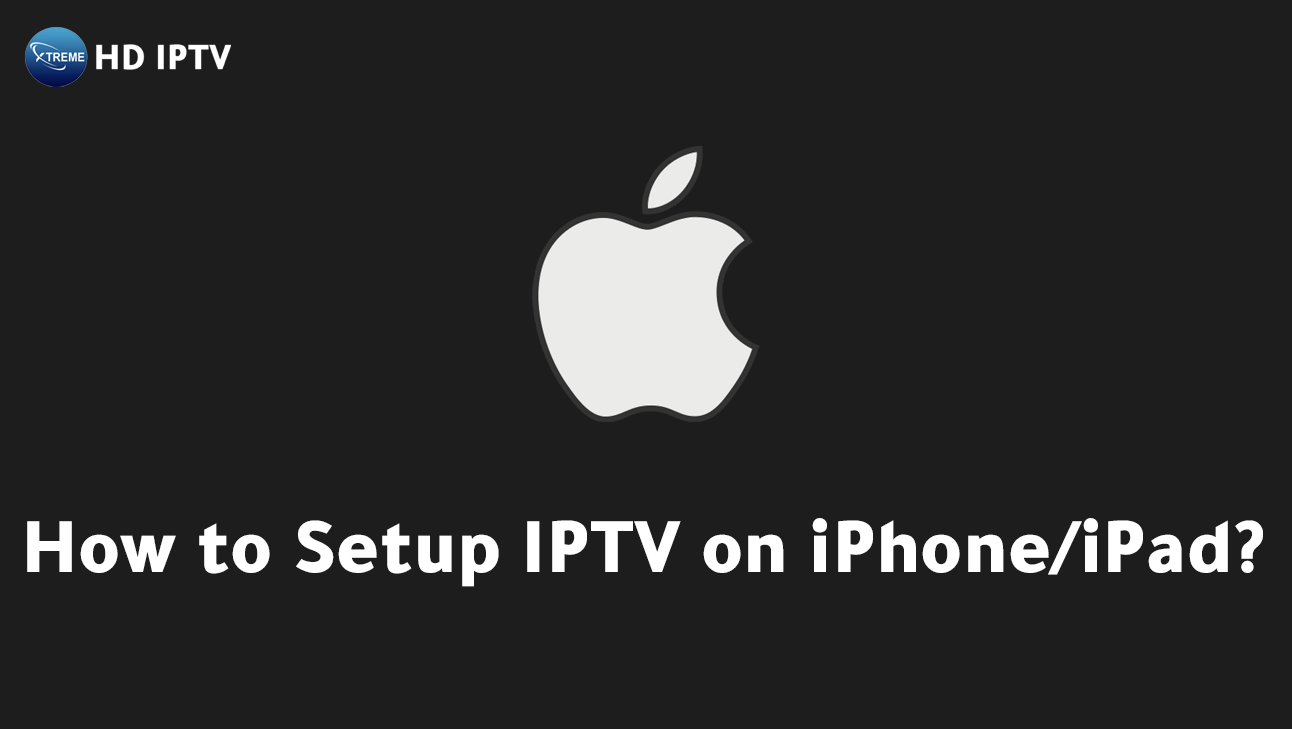
Looking to transform your iPhone or iPad into a powerful entertainment hub? Setting up IPTV can unlock a world of diverse content right at your fingertips.
But how do you get started? This comprehensive guide will walk you through the setup process of IPTV on your Apple device with ease.
By the end, you’ll have seamless access to a wide range of channels and VOD content, all delivered in stunning high-definition. Whether you’re tech-savvy or a streaming enthusiast stepping into IPTV for the first time, follow these straightforward steps to enhance your viewing experience. Let’s get started!
How to Setup IPTV on iPhone/iPad: A Step-by-Step Guide
For those seeking a seamless IPTV experience, the Xtreme IPTV app offers an unparalleled solution for iPhone and iPad users. As a pinnacle of IPTV technology, Xtreme IPTV provides exceptional ease of use and flexibility. Subscribers can access a rich library of channels and on-demand content, making it an indispensable tool for entertainment enthusiasts. The app’s intuitive design ensures that users of all skill levels can navigate effortlessly, enriching their viewing experience.
To begin the IPTV setup on your iOS device, start by downloading the Xtreme IPTV app from the App Store. Simply search for “Xtreme IPTV” and initiate the installation process. Once installed, the app will appear on your home screen, ready for configuration. This streamlined download and installation process ensures that users can quickly transition to enjoying premium content without technical hurdles.
After installation, open the app and select ‘Add playlist’ from the main menu.
You will be presented with several options; choose ‘Add via Xtream Codes’.
This method is favored for its simplicity and compatibility with a wide range of IPTV service providers. Enter the necessary credentials ‘Username’, ‘Password’, and ‘URL’ — as provided by your IPTV service.
Creating a custom ‘Account Name’ will help you easily identify and manage your playlist within the app.
Once you’ve entered the required information, click ‘Add user’ to finalize the setup. The app will automatically download the necessary settings, completing the configuration process. With the setup complete, users are encouraged to explore the app’s features and enjoy the vast array of high-definition content available at their fingertips.
- Install the Xtreme IPTV app from the App Store.
- Open the app and select ‘Add playlist’.
- Choose ‘Add via Xtream Codes’.
- Enter ‘Username’, ‘Password’, ‘URL’, and assign an ‘Account Name’.
- Click ‘Add user’ and wait for the settings to download.
Choosing the Best IPTV Apps for iPhone
Selecting the ideal IPTV app for your iPhone is crucial for a seamless streaming experience. When it comes to user-friendly IPTV apps that offer a robust selection of features and compatibility, Xtreme IPTV stands out as the top choice.
Known for its intuitive interface, Xtreme IPTV makes it easy for users of all levels to navigate through thousands of channels and on-demand content. This ease of use is essential for maximizing your entertainment experience, ensuring that you can effortlessly find and enjoy your favorite shows and movies.
Xtreme IPTV sets itself apart with a host of features designed to support a wide range of streaming formats. Whether you’re watching in HD or 4K, the app utilizes advanced codecs like MPEG-2, H.264, and HEVC (H.265) to deliver smooth and high-quality video streams.
Additionally, the integration of an Electronic Program Guide (EPG) enhances navigation, allowing users to quickly locate live channels and scheduled programming without any hassle. These features collectively make Xtreme IPTV an optimal choice for iPhone users seeking a superior IPTV experience.
When comparing Xtreme IPTV to other popular apps like IPTV Smarters and Smart Player, its advantages become clear. While these apps are known for their user-friendly interfaces and format support, Xtreme IPTV surpasses them with its comprehensive range of features and consistent streaming quality.
The high-definition streaming capabilities ensure that users receive an unparalleled viewing experience, making Xtreme IPTV the definitive app for anyone serious about IPTV on their iPhone.
- User-friendly interface
- Support for multiple streaming formats
- Easy navigation with EPG
- High-definition streaming capabilities
Preparing Your iOS Device for IPTV Streaming
To ensure optimal performance when using IPTV on your iPhone or iPad, keeping your device’s software up to date is crucial. Regularly updating your iOS not only enhances device compatibility with apps like Xtreme IPTV but also ensures you benefit from the latest security and performance improvements. To update your software, navigate to Settings > General > Software Update and follow the prompts. This simple step can significantly enhance your streaming experience by ensuring that your device can handle the latest features and streaming protocols.
A stable internet connection is essential for uninterrupted IPTV streaming. Buffering issues and poor video quality often result from unstable network connections. To optimize your iPad network settings, connect to a reliable Wi-Fi network with sufficient bandwidth to support high-definition streaming. It is advisable to use a network that offers consistent speed and minimal latency, as these factors directly impact the quality of your IPTV service. For the best results, avoid using public Wi-Fi networks that might be overcrowded or insecure.
Apple devices, such as iPhones, iPads, and Apple TVs, are particularly suited for IPTV streaming due to their robust performance and extensive app ecosystem. Their superior processing power and high-resolution displays provide an excellent platform for enjoying high-definition content. Additionally, features like AirPlay and seamless integration with other Apple services enhance the overall viewing experience. By using Apple devices, users can take full advantage of the comprehensive features offered by Xtreme IPTV.
- Update iOS regularly
- Secure a reliable Wi-Fi connection
- Optimize device settings for streaming
Troubleshooting IPTV Issues on iPhone/iPad
Buffering and app crashes are common challenges faced by IPTV users on iPhone and iPad. What causes buffering on IPTV? The primary culprit is often a weak or inconsistent internet connection.
To mitigate this, always connect your device to a stable Wi-Fi network with sufficient bandwidth, especially when streaming high-definition content. App crashes can also result from outdated software or inadequate device resources, prompting the need for regular updates and ensuring sufficient device storage.
How can connectivity and subscription problems be resolved? First, verify that your internet connection is stable. If you encounter connectivity issues, check your Wi-Fi settings and consider restarting your router. Ensure that app permissions are correctly set; this includes granting the IPTV app access to necessary network functions.
Additionally, verify that you have entered the correct subscription details, such as your username, password, and service URL, to prevent any login errors that might disrupt your streaming experience.
To maintain optimal streaming quality, keep your iOS device and IPTV app updated to the latest versions.
Regular updates help fix bugs and improve performance, which can significantly reduce buffering and other disruptions. Adjust the streaming quality settings within the IPTV app to match your internet speed, ensuring a smooth viewing experience. If issues persist, restarting your device can help refresh the system and resolve temporary glitches.
- Check internet connection
- Ensure app permissions are granted
- Verify IPTV subscription details
- Restart the device if problems persist
Enhancing Your IPTV Experience on iOS
What impact do streaming quality settings have on your IPTV experience? They allow users to adjust the video resolution, ensuring optimal performance according to their internet speed and device capabilities. By offering options like HD and 4K, these settings cater to diverse viewing preferences. Adjusting these settings can minimize buffering and enhance picture clarity, delivering a seamless entertainment experience.
How can users personalize their IPTV interface? IPTV apps come equipped with customization options that let users tailor their viewing environments. This includes organizing channels, setting up favorite lists, and selecting preferred themes. Personalization helps create a more engaging and user-centric interface, allowing viewers to navigate content effortlessly and enhance their overall satisfaction.
What are the benefits of using features like Dark Mode? Dark Mode significantly reduces eye strain during prolonged viewing sessions, especially in low-light conditions. It provides a more comfortable viewing experience by reducing glare and adjusting the screen’s brightness. For individuals concerned with eye health, enabling Dark Mode on their IPTV app can make extended watching more enjoyable and less taxing on the eyes.
Why should users explore and adjust their IPTV settings regularly? Regularly modifying settings allows users to discover new features and optimize their viewing experience. By staying updated with the app’s latest capabilities, users can ensure they are getting the most out of their IPTV service. Experimenting with different settings can lead to a more tailored and enjoyable entertainment experience, adapting to their evolving preferences and technological advancements.
| Feature | Benefit |
|---|---|
| Streaming Quality Settings | Provides control over video resolution |
| Personalization Options | Customizes user experience |
| Dark Mode | Reduces eye strain |
| High-Definition Streaming | Enhances viewing quality |
Final Words
The journey through setting up IPTV on an iPhone or iPad starts with downloading the Xtreme IPTV app and completing the account configuration. Choosing the right IPTV app is essential, with Xtreme IPTV offering a superior user-friendly interface and robust format support.
Preparing your device involves ensuring up-to-date software and a stable connection for optimal streaming. Troubleshooting tips cover common issues like buffering to ensure seamless viewing. For the best experience, personalize settings and adjust quality for high-definition streaming.
Understanding how to setup IPTV on iPhone/iPad allows users to enjoy diverse entertainment confidently.
Can you put IPTV on an iPad?
To put IPTV on an iPad, users need to download the Xtreme IPTV app from the App Store. Follow setup steps using credentials provided by their IPTV service.
How do I set up IPTV on my phone?
To set up IPTV on a phone, download the Xtreme IPTV app, select ‘Add playlist’, choose ‘Add via Xtream Codes’, and input the provided credentials.
Does IPTV Smarters work on iPhone?
IPTV Smarters works on iPhone and provides a user-friendly interface supporting various streaming formats and high-quality video playback.
Can you cast IPTV from iPhone to TV?
Casting IPTV from iPhone to TV is possible using compatible casting apps or devices like Chromecast or Apple TV, which facilitate screen mirroring and streaming.